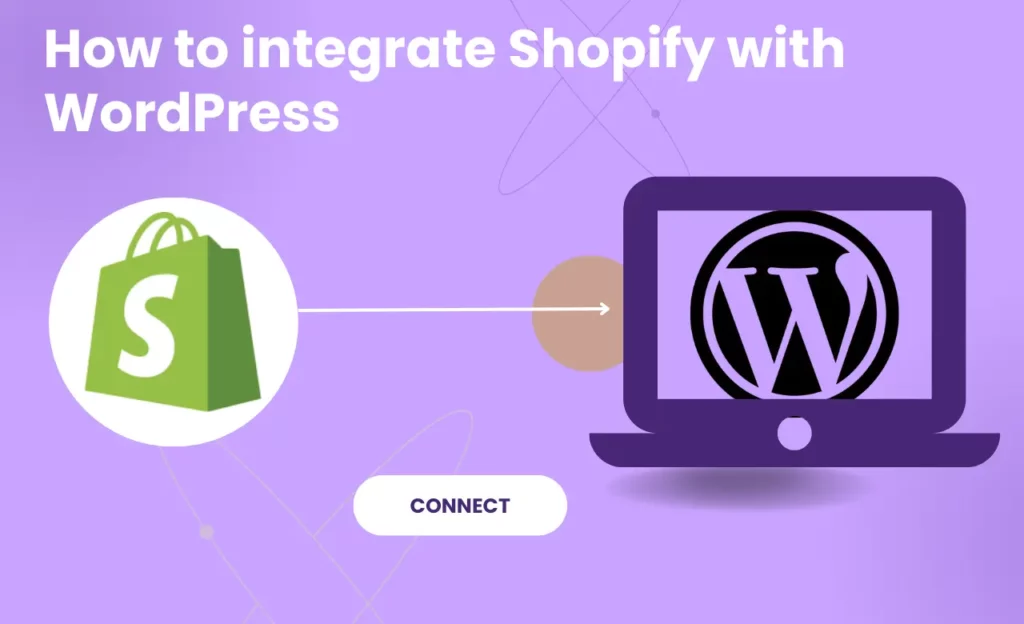
Integration Offers flexibility to businesses. As we know WordPress is an Open source platform that offers greater flexibility to integrate other services. Shopify is one of the best when it comes to selling online. If you wish to sell services, Affiliate Products, Promotional products, POD, Products, etc on existing WordPress then integrating with Shopify is a good option.
Shopify is flexible in eCommerce businesses. Some of its integrations offer inventories to sell. If you write blogs about certain categories then selling physical/digital products related to that category is a good idea.
Users can Integrate Shopify with WordPress in 4-5 easy steps. We have explained 2 methods for integration.
#Method1 – Shopify lite
Shopify lite is a plan which is not primarily shown to the users in their plans. It is a new plan which was rolled out a few months back. This method allows selling on other website builders like WordPress, Wix, Squarespace, Weebly, and Social media pages and it costs just $5/month.
Step 1:
Choose shopify lite as a plan and enjoy a free trial before paying for a full plan. If users don’t have an account they can create one in a few steps. Just search for Shopify lite or Shopify starter plan. Click on the get started free link.
Shopify starter plan
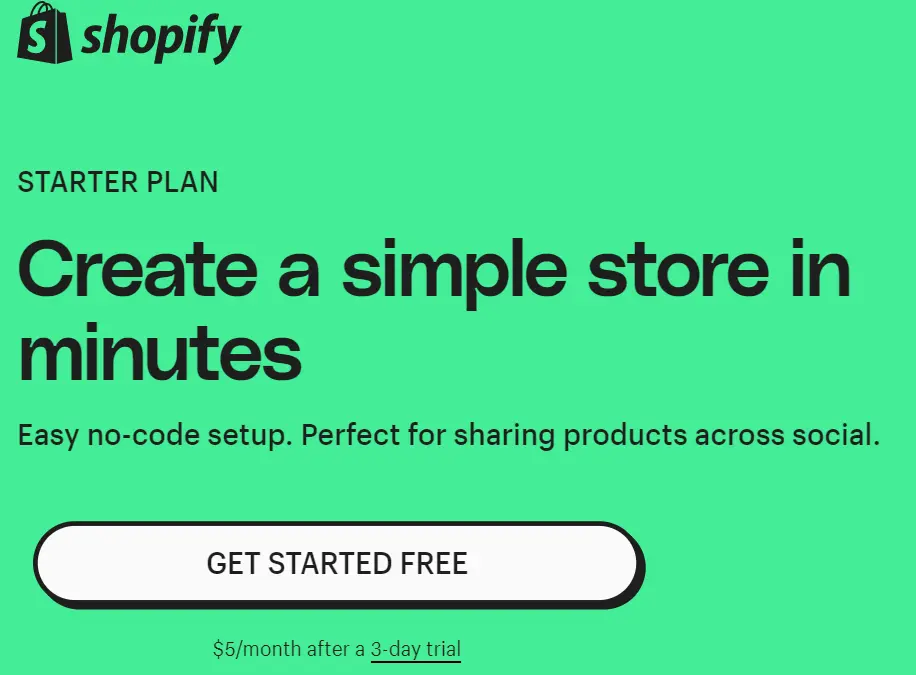
Choose the region where the business is located. Shopify will set up apps, and shipping rates according to that. Signup using any one of the options. If users already have an account then they can log in.
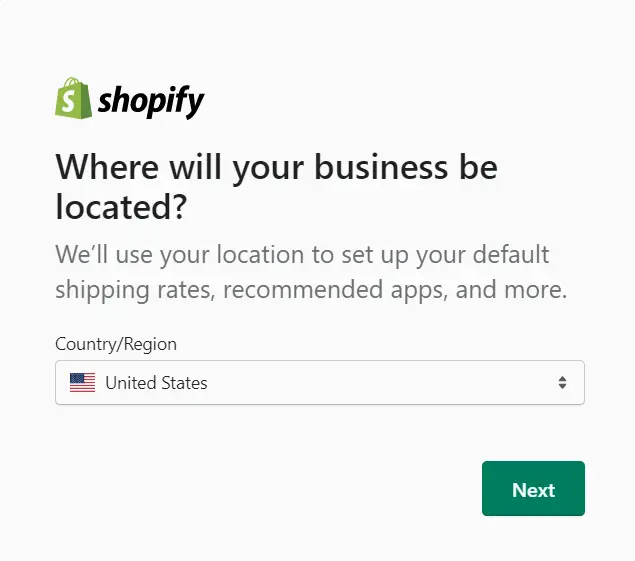
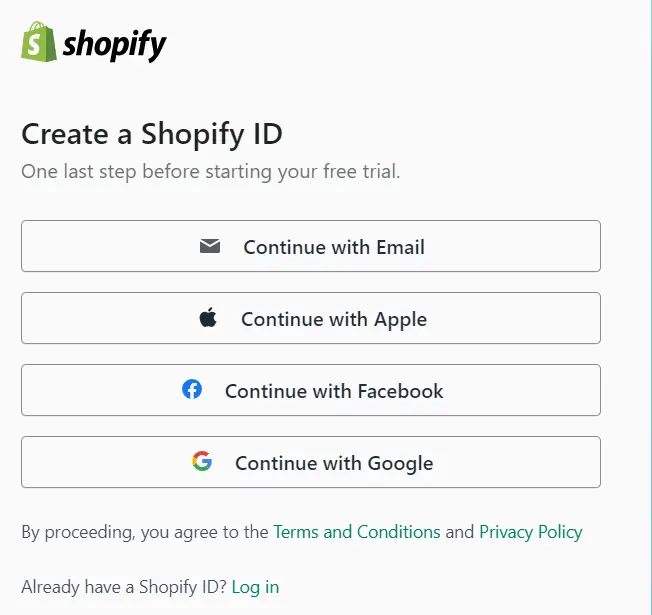
Step 2
Once the signup, Search for Buy Button and Click on the below “Buy Button Sales Channel”. It will redirect to the Shopify app store where the app can be added.
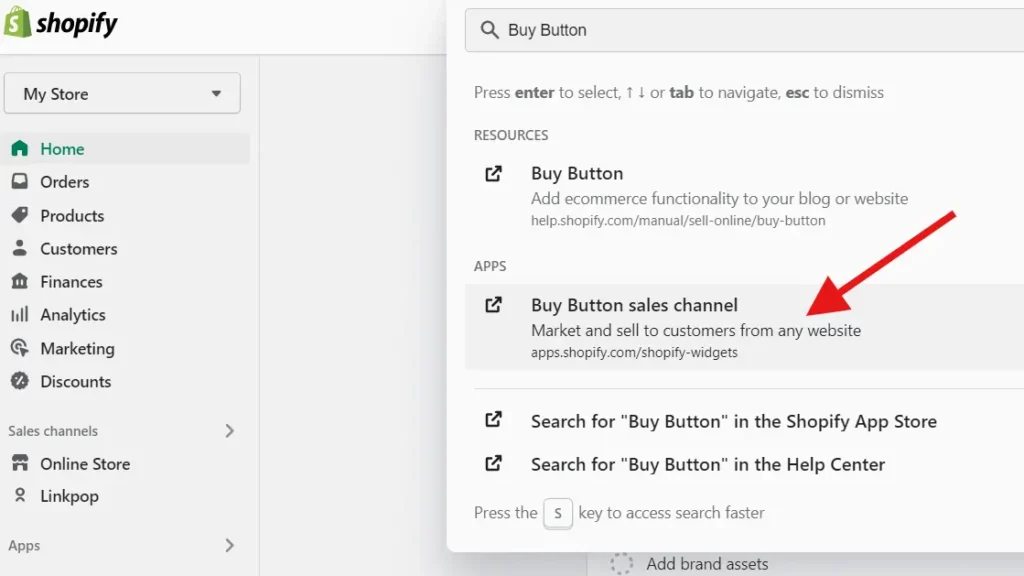
Then add the Buy Button to the sales channel.
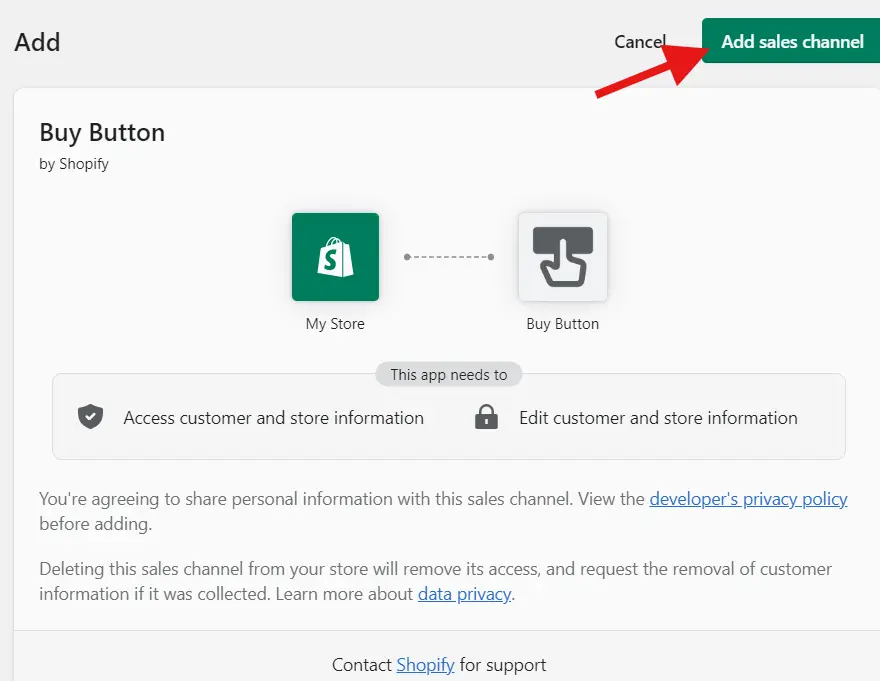
Step 3
Upload the products on the Shopify page. After uploading the products go to the buy button page. Select the products that you want to integrate with WordPress.
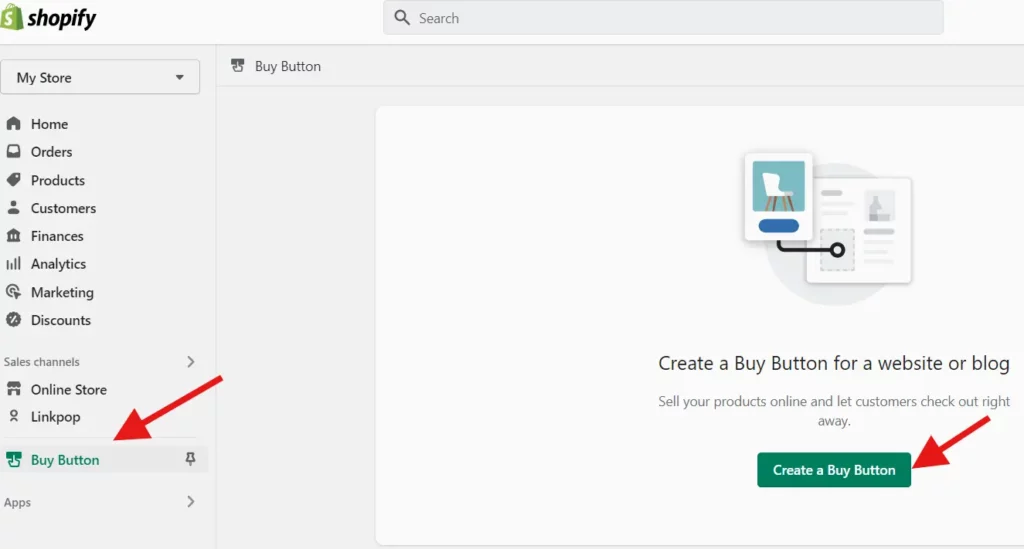
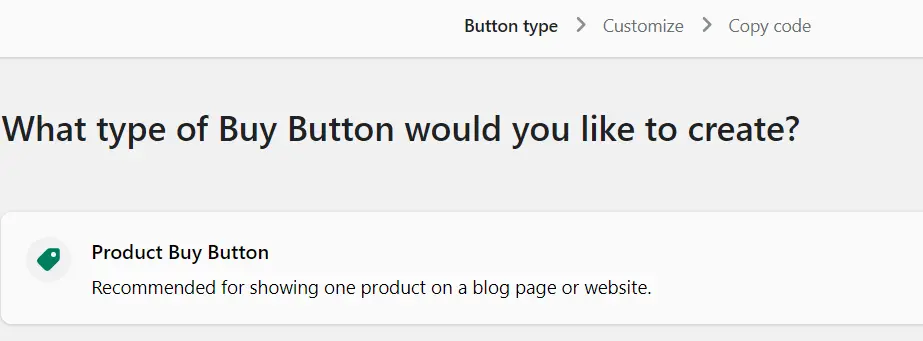
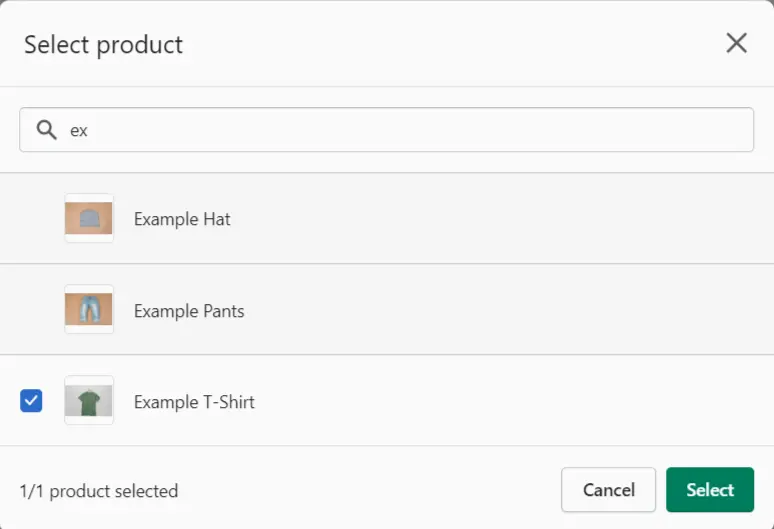
Users can also customize the buy button. It provides customized setting around button overlay, style, layout, etc. The shopping cart can be also customized for different layouts, styles, colors, etc. After completing the customization click on the next button.
It will provide a code that can be customized. If users have good technical knowledge then they can opt for customizing else just copy the code.
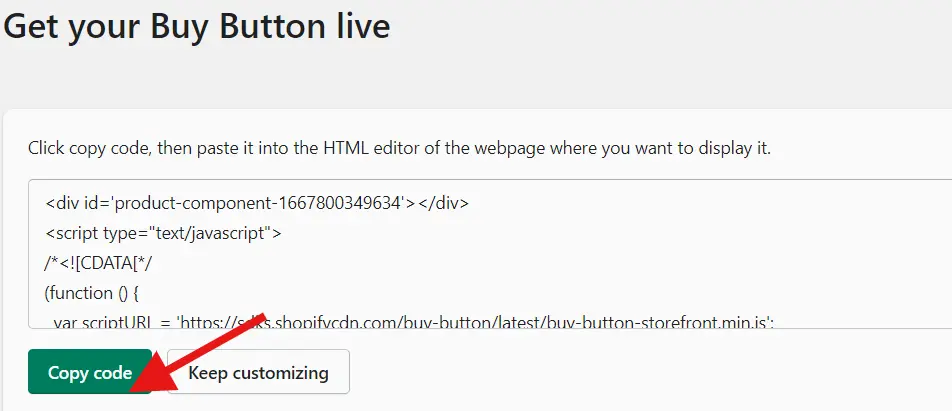
Step 4
After Copying the code, go to the WordPress website Create a Post/Page and search custom HTML section.

Click on the Custom HTML block and Paste the Code that you copied from Shopify.
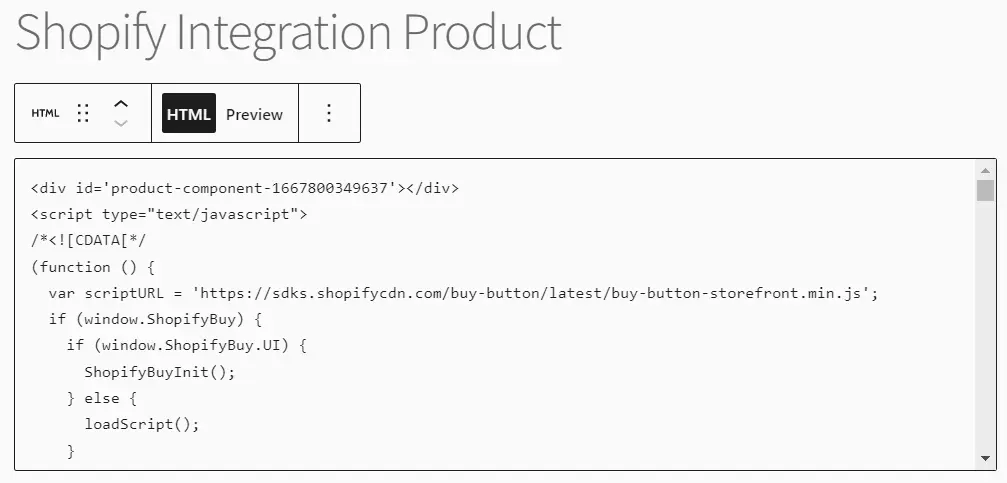
Then Click on the Preview button next to the HTML.
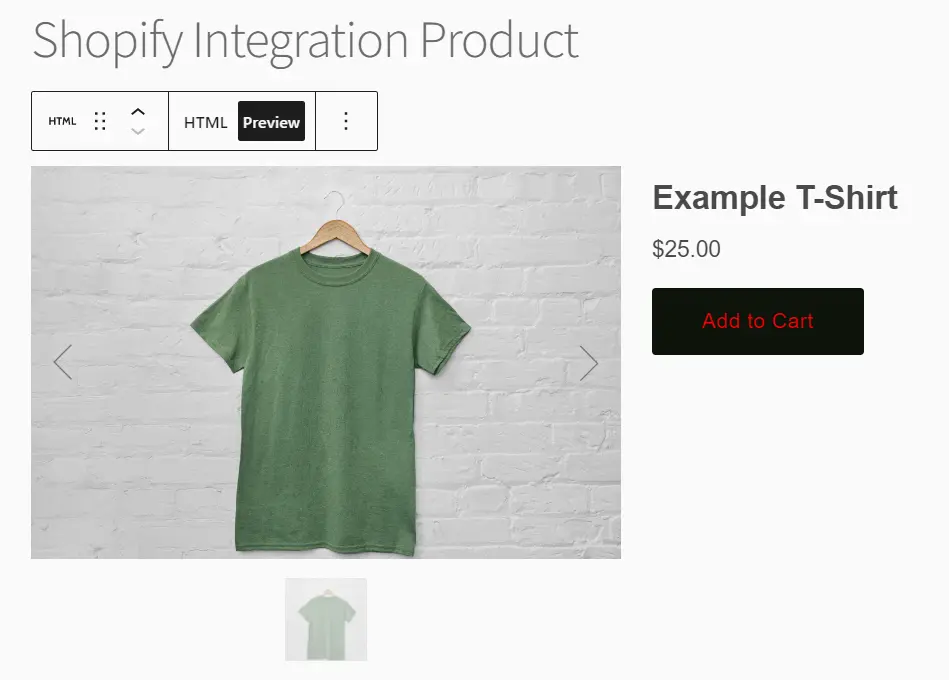
Method #2 – ShopWP Plugin
The Integration of Shopify with Wordprss Can be done through ShopWp Plugin.
Step 1
Go to WordPress Click on the plugins tab and search for ShopWp Plugin. Install the plugin and Activate it.
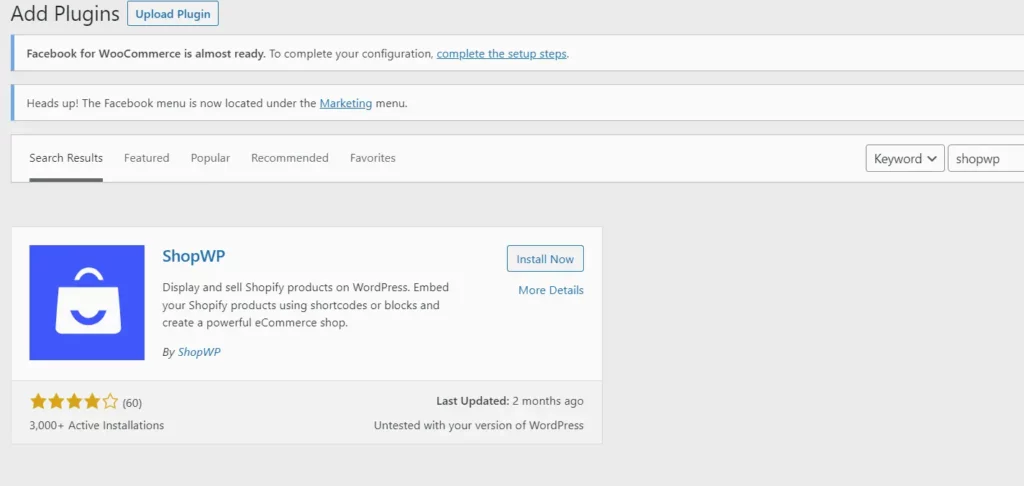
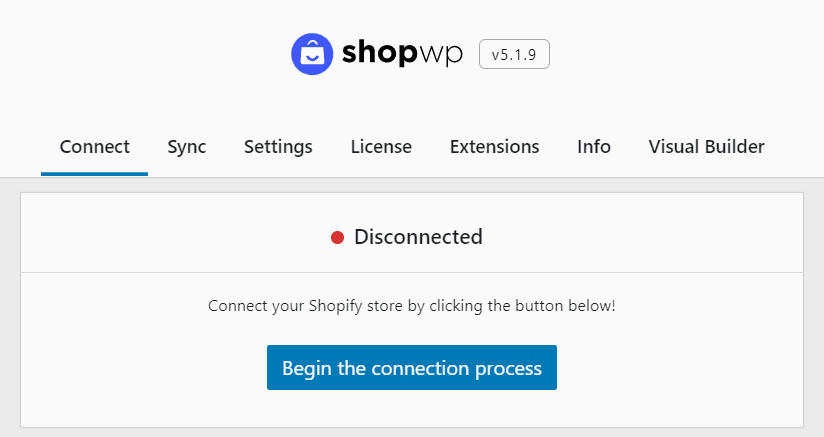
Step 2
After Activating the Plugin. Connect the Shopify store by providing the store subdomain. Then It will redirect to the installation page where Access will provide to the ShopWp app and then it will be connected.
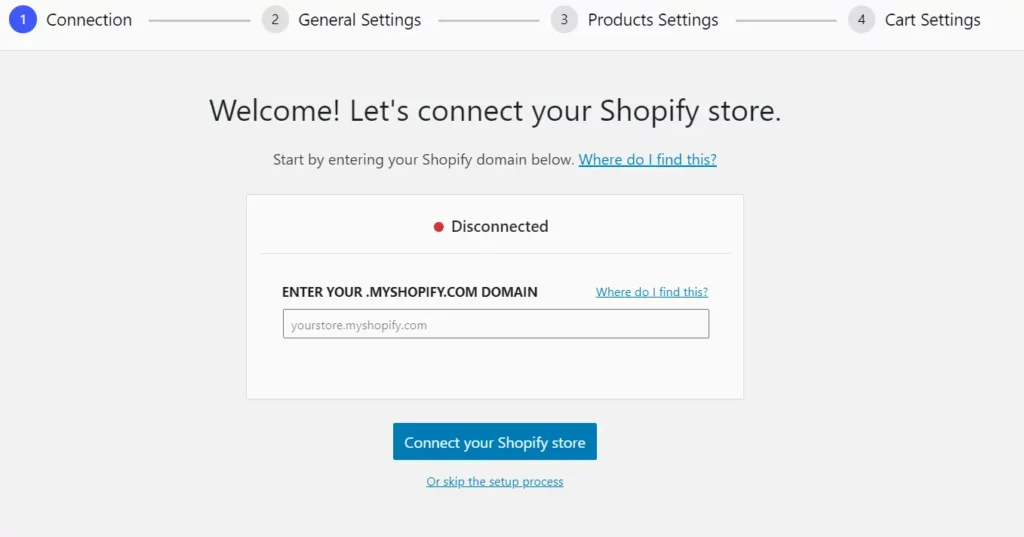
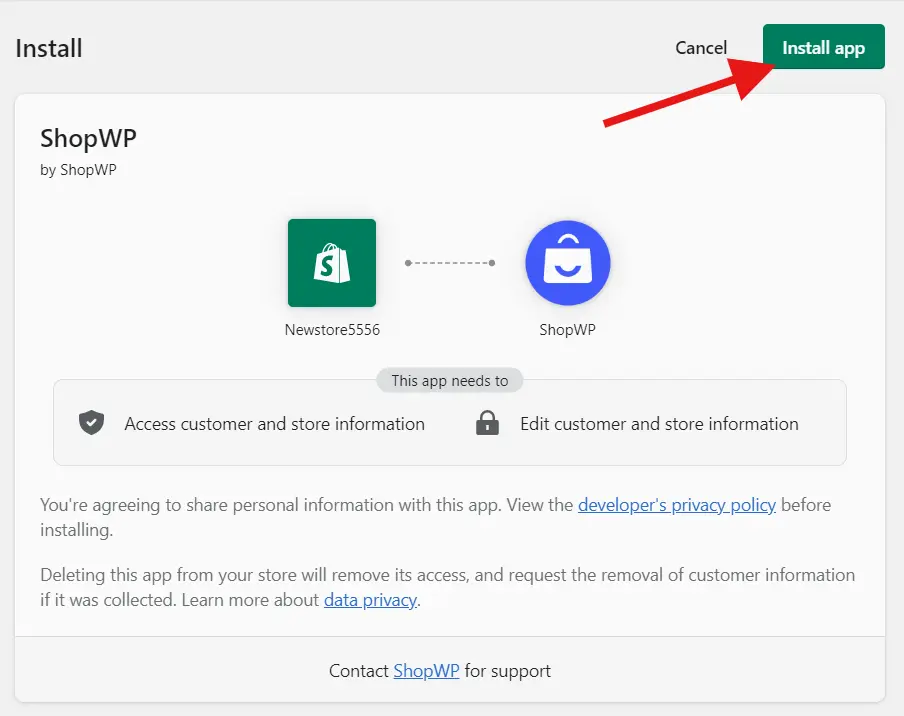
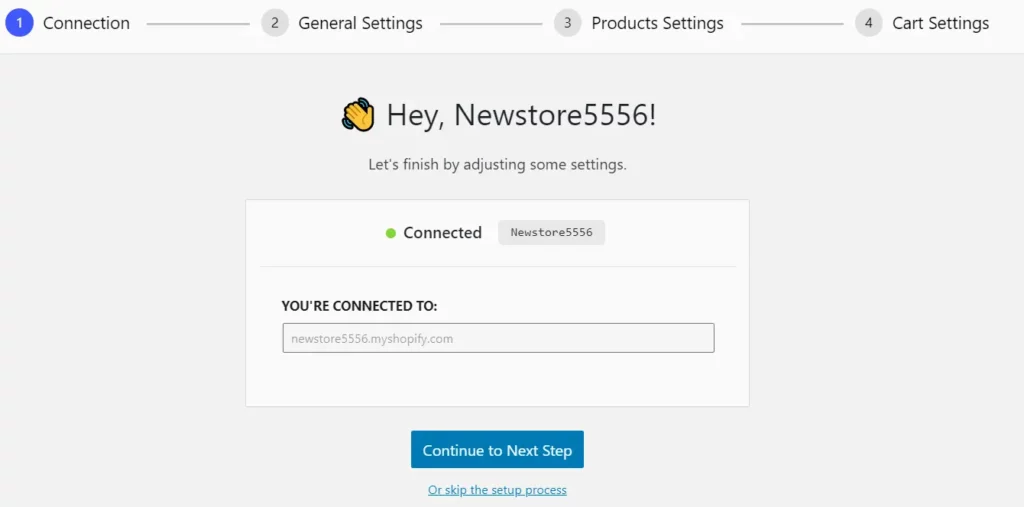
Step 3
In these next steps, users can choose where products can be listed on the WordPress page. To add Collection Pages you need to be on ShopWp Pro Plan.
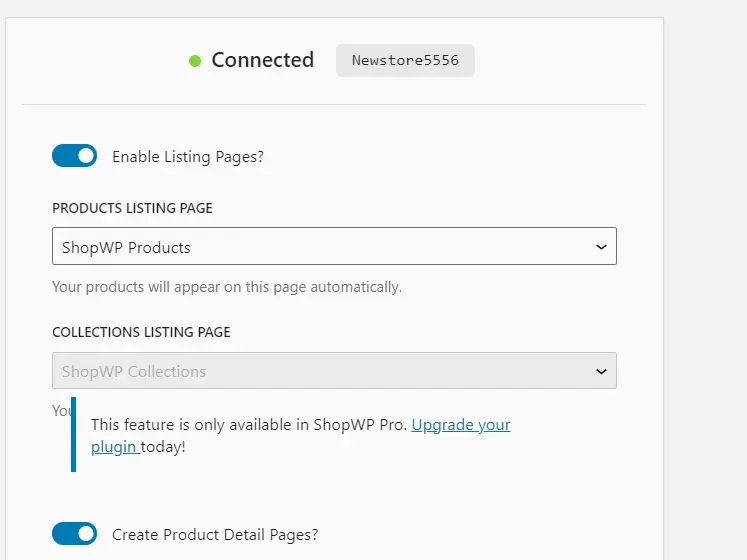
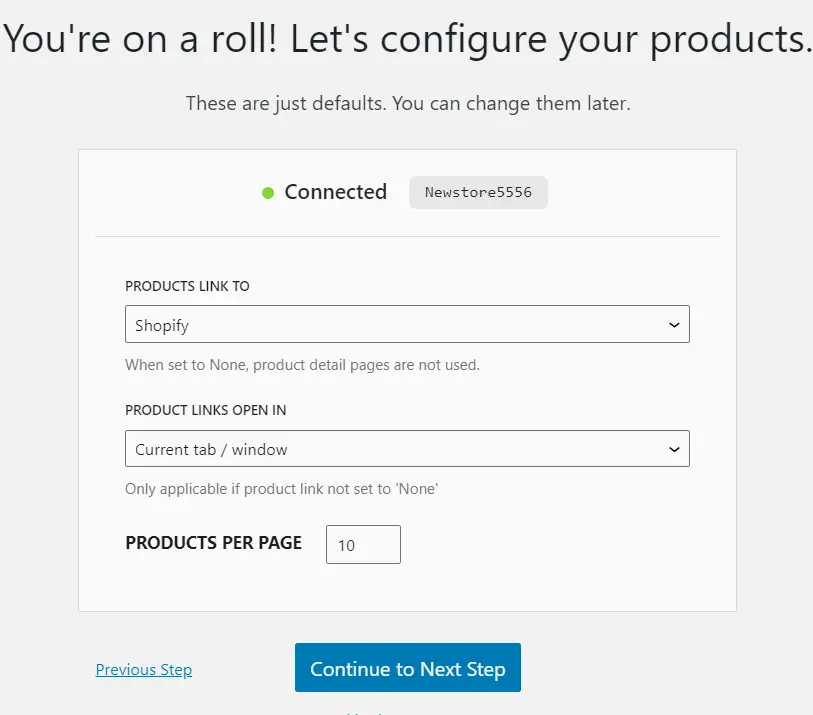
Now all the steps have been completed and the Connection was Successful. It will provide a link to the product page. If users have not provided correct information while connecting they can still change the theme in the setting.
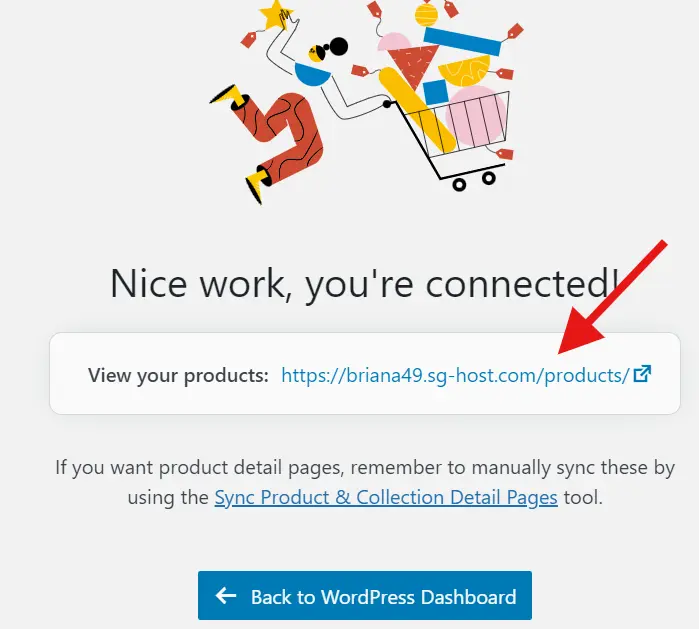
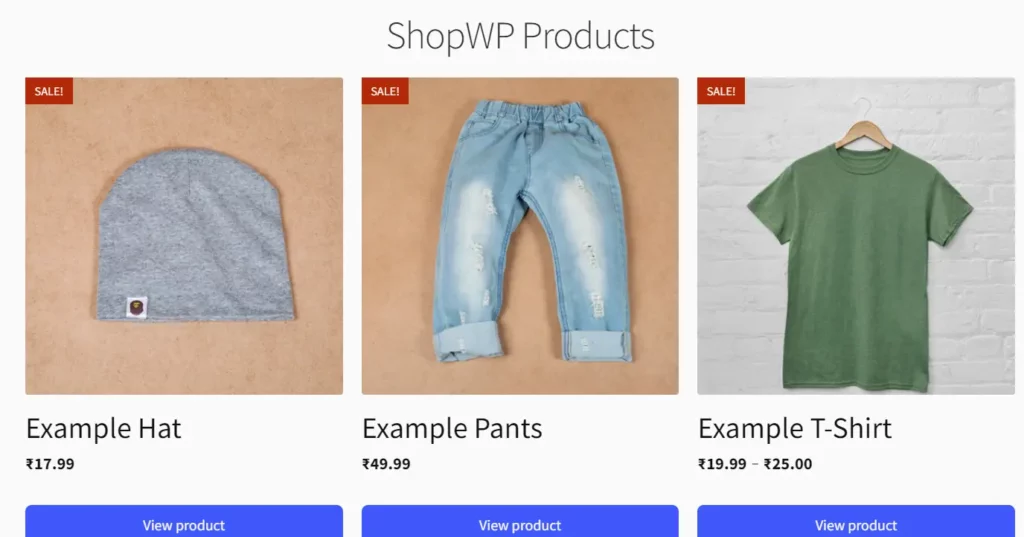
FAQ – Integrate Shopify with WordPress

Declan Kingston mainly works around strong Data to create powerful visuals, complex graphs to make the right decision for companies. He has been working in this field for over 8 years, has a strong knowledge of eCommerce platforms and website builders. He has worked with Ethereum and Looker Data Sciences, Inc. (now part of Google Cloud).
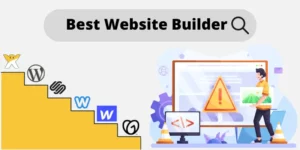



![How To Start An Online Store With No Money & Without Inventory In The USA & Worldwide Legally? Free Ways In 2024 [No Skill Required] how to start an online store with no money](https://websitebuilderly.com/wp-content/uploads/how-to-start-an-online-store-with-no-money-300x200.jpg)
![How To Make A Website? 3 Different Ways Showed With Step By Step For Beginners. Choose The One You Liked [2024] How To Make A Website - 3 Different Ways](https://websitebuilderly.com/wp-content/uploads/How-To-Make-A-Website-3-Different-Ways-300x150.webp)


