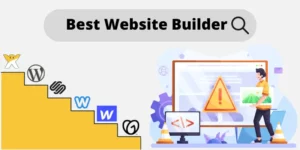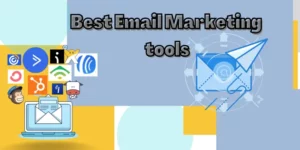You can easily transfer your Wix Website to another account whether it is a free account or a premium account. You can easily transfer it in minutes. But your URL will change when you transfer to another account. When you transfer the website, its owner also will transfer along with that. Here I am going to show you how to transfer a free Wix site and Premium Wix Site.
How to Transfer Free Site to another Wix Account?
First, you have to send the transfer to the invite to your recipient email. Then the recipient will have 3 days to accept the invitation from the owner. You will get the “transfer site” from your site dashboard.
Site Dashboard -> Click Site Action -> Transfer Site.

If you click Transfer site, then you have to enter the New site owner’s email address. If you only want someone to work on your website, then you can invite them also. After entering the new site owner’s email address, there are 2 options are available. They are:
- Keep my role as website manager of this site after the transfer.
- Create a copy of this site and keep it in my account.
You can either of them or select both.
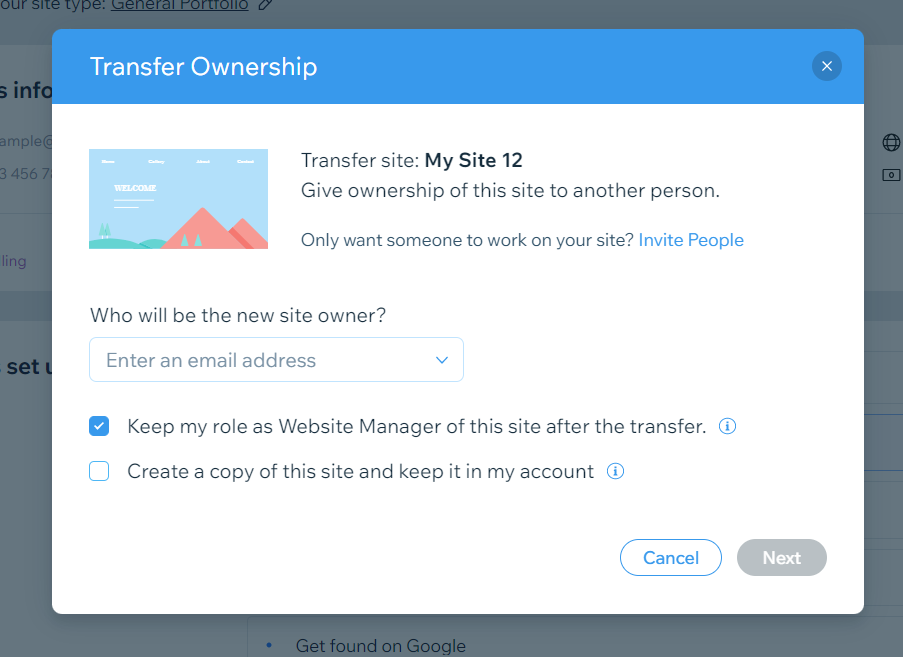
Then there will appear a box to check the information that you entered earlier. And also, you have to tick the confirmation box. After that, click “Transfer Ownership”. After that, you will get a confirmation box for the Transfer invite sent. When the transfer is complete, then you will get an email when the transfer is completed.

You can also track the transfer status from the dashboard. You will get it from Dashboard -> Settings -> Role & Permissions. From there, you can manage roles, invite people, see the status of the transfer, etc.

What happens to the media, files, Contacts, etc. if transferred to another account?
All the media, site contacts, files, all components, etc. will transfer along with the site transfer. In the case of media, all your uploaded media will appear on the new account’s media manager. In the case of site contacts, all your current customers, subscribers, etc. will be transferred to the new account and it will be removed from your old account. In the case of Velo Components, all your elements will be transferred except secrets stored in the secret manager.
What happens to the Wix Email Marketing campaigns transfer to the new account?
Your all email marketing campaigns will be transferred to a new account while you are transferring your site. It will also be available in the old account. But the report can’t be transferred along with it.
To how many accounts you can transfer your Site at a time?
You can only transfer one account at a time. The ownership you can give to only one account at a time. If you give it the second account, then the first one will automatically be canceled. But, you can invite other people in the role of author.
What will happen to the Wix store & Blog while Transferring?
In the case of the Wix store, all your products, categories, collection, etc. will be transferred to the new account. But digital files like mp3, jpeg, etc. are not transferable. You have to re-upload to the new account. In the case of Blogs, you can transfer all your existing blogs to the new account. It will appear on the live website. But it will not appear in the post manager in the dashboard. And also, you can’t edit an existing post. But you can create new blog posts and edit them.
How to Transfer Premium Site to Another Wix Account?
Same as a Free account, you can also transfer your Premium website to a new Wix account. But the difference is, the URL will not change while transferring. That means you can transfer the domain name also along with your site. Also, you can transfer Google workspace business email.
Transferring process is almost the same as the free site. You have to send the transfer invitation to the person email address who wants to transfer your account. The steps are given below. Let’s see how to transfer Premium Sites.
- Go to the Wix Site dashboard
- Click “Site’s action”.
- Click “Transfer Site”
- Fill out the form with the new owner’s email address.
- Enable or disable the Premium options.
- Transfer your premium plan along with the site to the new owner.
- Transfer your domain, google business emails, along with the site transfer to the new account.
- Transfer the premium apps that you purchased to your new account.
- The next is the same as the free version. Tick or untick “Keep my role as Website Manager of this site after the transfer.”
- Tick or untick “Create a copy of this site and keep it in my account”.
- Then Click next.
- Double-check the details you entered.
- Check the confirmation box.
- Click transfer ownership.
Things to Remember:
- Once you transfer your site, the paid subscriptions like the premium plan, domain name, business email, etc. will be managed by the new owner. Also, all future payments will be managed by the new account.
- Once you transfer the website, then the new owner will have all the powers. But if you want to change it, you can add them as collaborators.
What kind of Premium Account can’t be Transferred?
- You can’t transfer Wix payment accounts.
- The premium site with a partner package plan can’t be transferred.
- You can’t transfer a purchased logo to the new account.
- The premium site which is paid for recurring invoices can’t be transferred.
After you transfer your site to the new account, all your premium apps, your blogs, marketing campaign, your Wix store, contacts, file uploads, site members, etc. will be transferred to your new account. But the ads associated with your account like Facebook ads can’t be transferred.

Sophia Gilbert is an Email Marketing Specialist and Web Application Expert with 10+ years of experience. She meticulously tested and used most of the email marketing tools & website builders in the real field. Here she is sharing reviews and comparisons of different email marketing tools based on her past experience through different companies where she has worked.