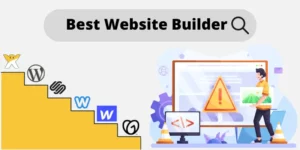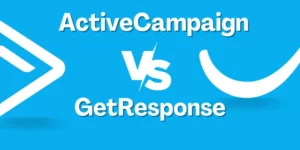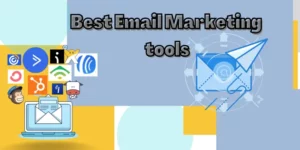WordPress and Wix and two popular website builders. Both have their own unique features. We can use both Website Builders for any type of business. Wix provides a lot more than Website Building. Besides it has, Ecommerce, Marketing automation tools, SEO optimization tools, etc. Wix has a lot of customization options. On the other hand, WordPress is open-source software, which is self-hosted. We will have full control over the website. It has plenty of plugins and themes.
Migration from WordPress to Wix
You can’t migrate your entire WordPress website to Wix. You can only migrate your blog post to the Wix website. You can migrate it from both WordPress.com and also WordPress.org easily with just 4 steps. Here I will show you how to migrate your WordPress blog post to Wix Website.
Step 1: Add Wix Blog to your Wix Website
The first step is, you have to add the Wix blog to your website. You will get it from the Element section. Click “Add element”. Under, you will get a Blog feature. You will get many options like Post List (Large & sidebar), Recent posts, Category menu, Tag cloud, Archive, and RSS button. select one option and add one blog section to your blog page.
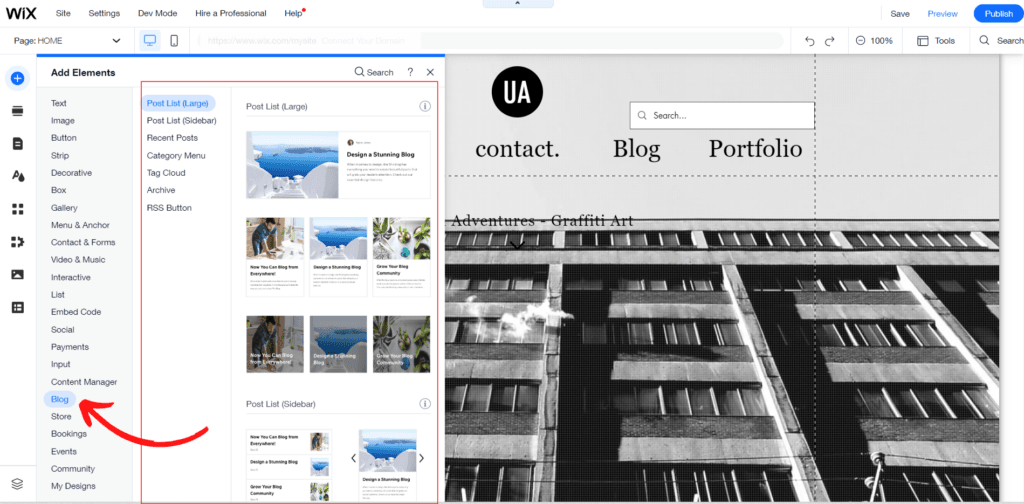
Step 2: Setup your Blog
Once you added a blog section to your Wix website, the next step is its settings. You can customize your blog post by changing author info, email notification, etc. You can also customize the blog display. You can include some blog features that you want to show in your blog post.
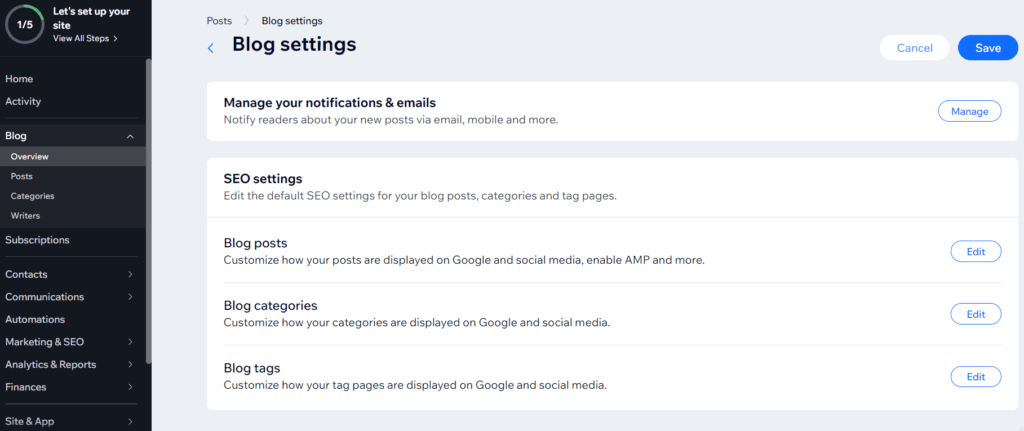
Step 3: WordPress Blog
For importing WordPress to Wix, you must have a WordPress blog published. The post that you created using WordPress.org and WordPress.com can be imported. You can import up to 4,000 WordPress posts to each Wix site.
Step 4: Import Post
The next step is importing posts from the WordPress website. You will get the Import Posts from the Blog Dashboard. Click Import Posts.
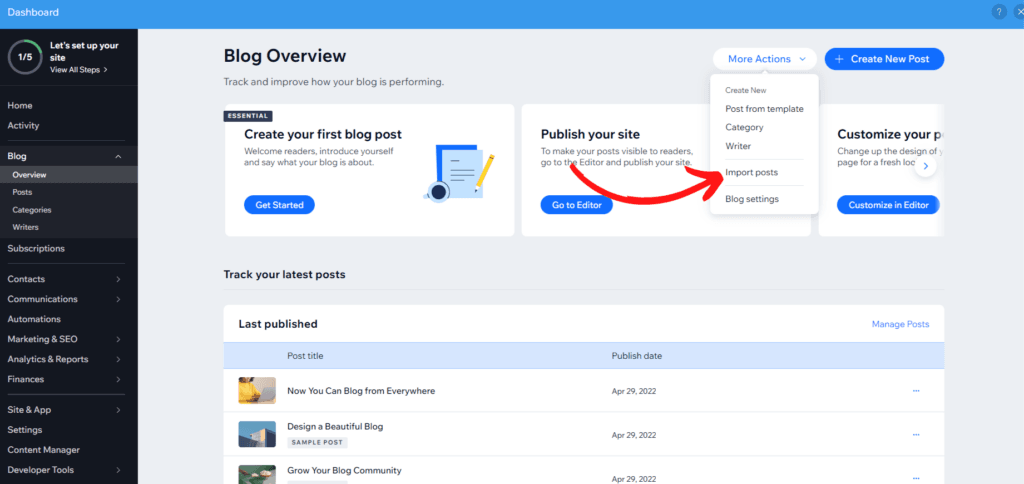
You will get 2 options, ie. Wix and WordPress. Choose where you want to import posts from. Here we are selecting WordPress. There you will get 2 options. Import using the Site URL & By using the WordPress XML file.
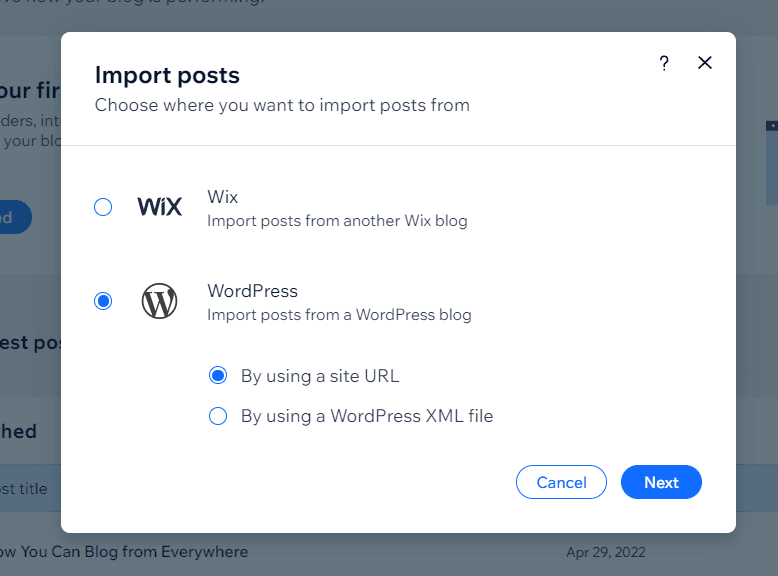
If you selected the option “By using a site URL”, then you have to give the WordPress post Url that you published in WordPress.
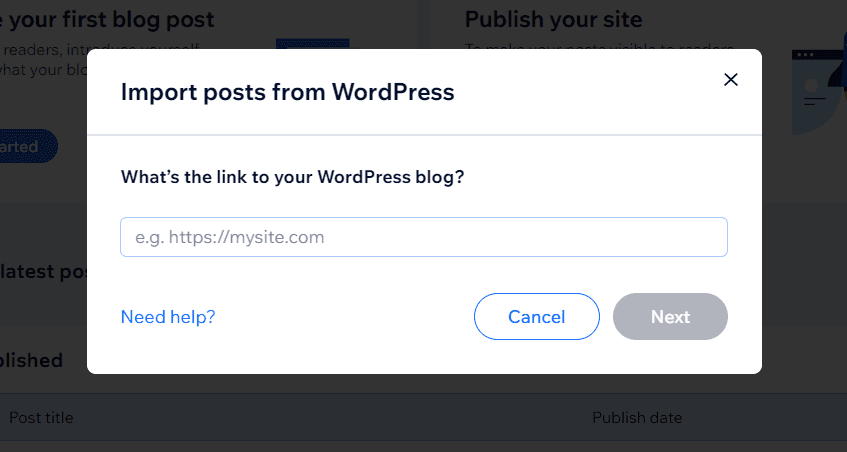
The next one is “By using a WordPress XML file”. You have to upload the XML file of the WordPress Blog post. Your published posts, images, and videos will be copied and added to your Wix blog.
How to Download a WordPress XML file?
Login to WordPress Dashboard -> Navigate to Tools -> Click Export -> Select post -> Choose Category, Authors, Date & Status -> Download Export File.
There will be several options like pages, Filed Groups, fields, Thrive notifications, etc. From there, you have to select only Posts.
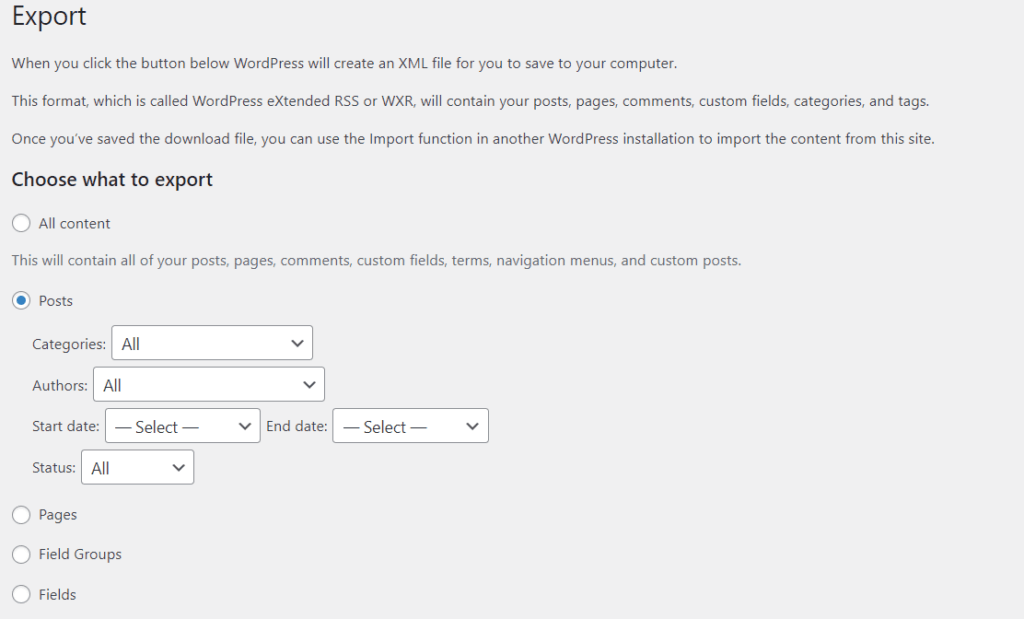
With these steps, you can easily import your blog post from WordPress to Wix. As I mentioned, you can import the blog post. But you can’t import the entire website. You can import up to 4,000 posts to each Wix site.
After migrating content from WordPress to Wix, you have to migrate the transfer your domain. Because you won’t lose the website traffic that you got from the WordPress website. There are guidelines on how to switch your WordPress website to Wix.
Editor At WebsiteBuilderly.